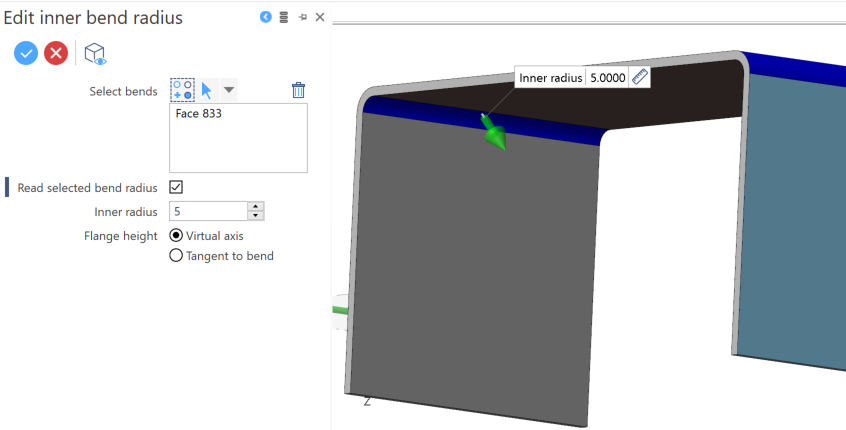Edit Bend Radius
This function allows you to modify or read the inner radius of a selected bend. It works only if you have defined the unfolding properties of the part. It does not work on an unfolded part.
Access
- In the Sheet metal tab of the ribbon, click the
icon in the Edit section.
- Type bend in the Quick Search field, and select
Bend radius from the result list.
In both cases, this opens the Bend radius - Options tab in the ribbon with the Options, Filters and Selection sections. This also opens the Edit inner bend radius dialog box. ![]() (See dialog box).
(See dialog box).
Procedure
In the following steps, confirmation by Right Mouse click may be required if Multi-select is active in the Selection options.
Editing/Reading Inner Bend Radii
- If necessary, activate the Read selected bend radius option.
- Select the bend(s) to read/modify.
- The Inner radius field in the dialog box indicates the bend radius.
- Define the new inner radius:
- By dragging the Inner radius arrow in the graphic area.
- By entering the value in the Inner radius field in the graphic area or in the dialog box.
- By clicking on the Measurement
icon, in the graphic area or in the dialog box (next to the active field), and taking measurements.
- Select the Flange height definition method:
- Virtual axis: The flange height is calculated from the virtual axis of the bend radius (See example).
- Tangent to bend: The flange height is calculated from the edge between the furthest point on a bend and the flange (See example).
-
Validate, either by a Right Mouse click or by clicking the
icon in the dialog box.
In the example below, the flange height is calculated using the Virtual axis method (1) and the Tangent to bend method (2):
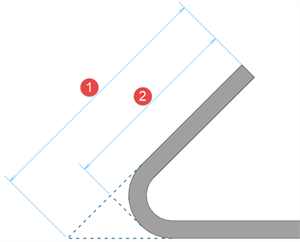
Dialog Box Options
Top Toolbar

These two icons at the top of the dialog box allow you to Apply the current values or to Cancel the current function.
Preview generation is Automatic if this option is active in the dialog box menu accessed by clicking on the ![]() icon. If this option is not active, click on the
icon. If this option is not active, click on the icon. If preview generation is not possible, the icon is greyed out.
Select bends
This field lists the identifiers of the selected bends.
Clicking the
icon switches back into the selection mode allowing you to modify your selection by selecting/unselecting elements in the graphic area. Clicking the
icon allows you to reset the whole selection.Use the
icon (or Right Mouse click) to Validate your selection. The
icon (or [Esc]) cancels the selection mode. If you want to delete elements within your selection, select the required elements and then click the
icon above the list field. You may use the [Ctrl] + [A] shortcut to select all of the elements.
Information Field
The field at the bottom of the dialog box displays information about missing data, errors or actions.
For further information...